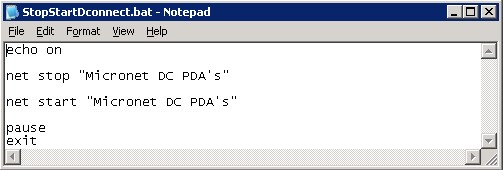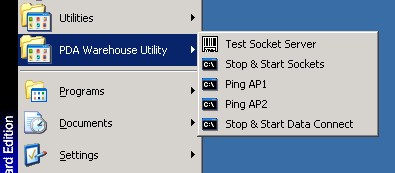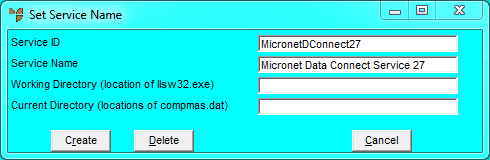
The following procedures explain how to configure Data.Connect to run as a service. As Data.Connect scans Micronet at specified intervals, you should check all backup routines, EOM copies, batch files, etc., to ensure that they are stopped (along with the LLS), before the Data.Connect service starts, and restarted again on its completion. If backups or copies are run while Data.Connect is running, you will get file locks.
To configure Data.Connect for Micronet Mobile Applications:
Make sure you set the operating mode to polling. You do this on the Data.Connect Change Existing Company screen - refer to "Edit - Applications - DataConnect".
When you have finished, Micronet redisplays the main Data.Connect screen.
Micronet displays the Set Service Name screen.
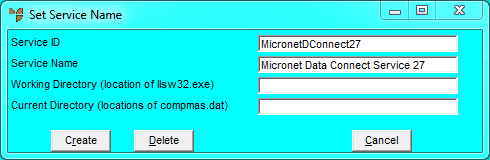
|
|
Field |
Value |
|
|
Service ID |
Enter an ID for the service, e.g. "Micronet DC PDAs". |
|
|
Service Name |
Enter the service name, e.g. "Micronet Data Connect Service". |
|
|
Working Directory |
Enter the path of the directory containing the llsw32.exe file. |
|
|
Current Directory |
Enter the path of the directory containing the compmas.dat file. |
Micronet displays a message asking you to confirm that you want to create the service.
Micronet redisplays the Set Service Name screen.
This shortcut will reference StopStartDConnect.bat found in \PDA\Batch. As the name suggests, this will stop and start Data.Connect if required.